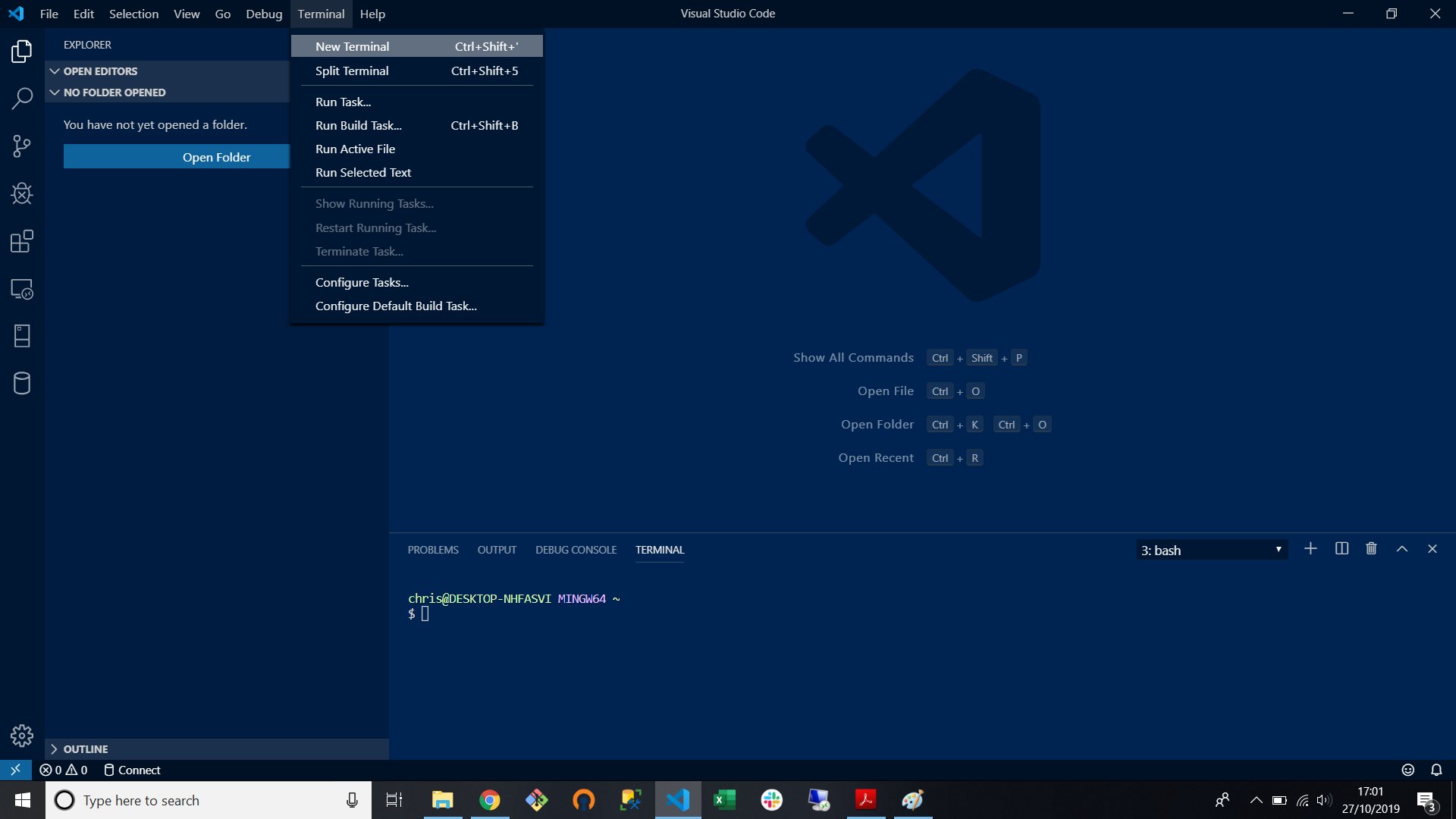Microsoft VS Code is best known in the developer community as a light-weight code editor. However it’s features don’t stop at just web development - with its wide library of extensions and selection of terminals it may just be one of the most flexible tools for data science too.
1. Terminal and code editor in one place
Data Scientists the world over will have their IDE of choice, whether it be something like Jupyter Notebooks, Pycharm, R Studio or one of the other myriad of tools. The benefit from using a straight up text editor is that IDE’s will give you an embedded terminal view alongside your scripts you are writing - so you can execute your scripts and immediately inspect the results. VS Code gives you not only a very sleek looking text editor, but also the ability to run the terminal in your VS Code environment - simply select new terminal from the top screen and there you have it!
This terminal is also using whatever terminals you have on your machine - so if you have Bash then you can use it the exact same way to kick off your data-munging language of choice. You can mix and match terminals as well - so if you’re on a windows machine you can leverage the Powershell terminal side by side with your a bash terminal.
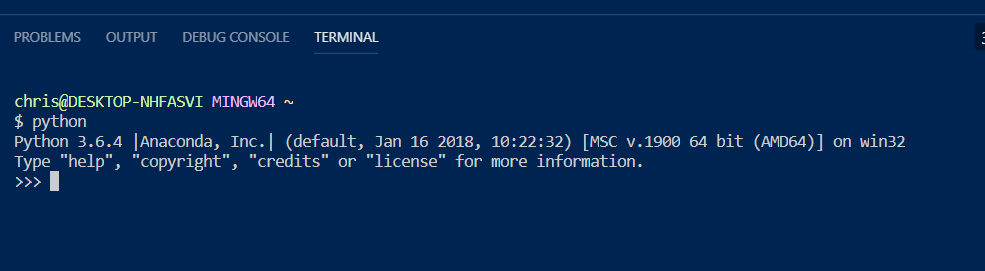
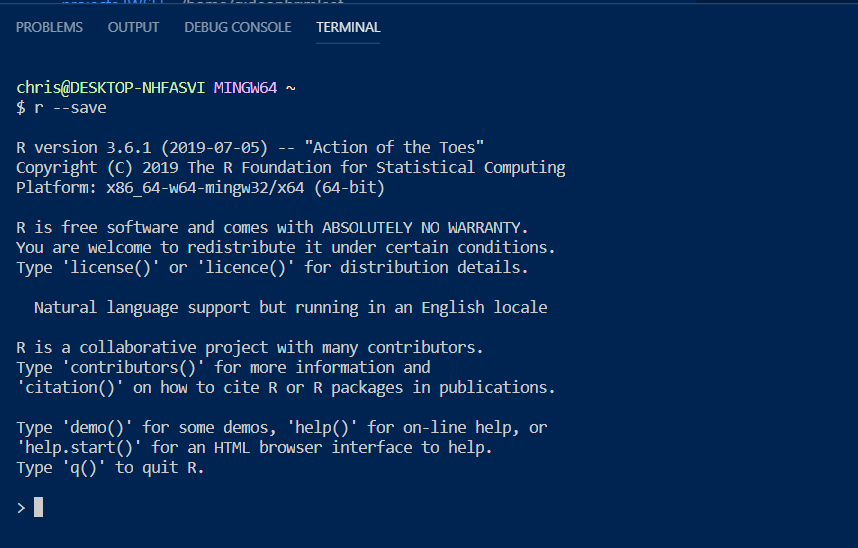
2. VS Code Extensions - how to prettify your code editor
VS Code’s extensions library is huge - covering pretty much all of the major programming languages with great code highlighters and linters. Again, the power here is in its flexibility, you can toggle between languages easily: fire up a new python file and switch to a new SQL query without having to change environment
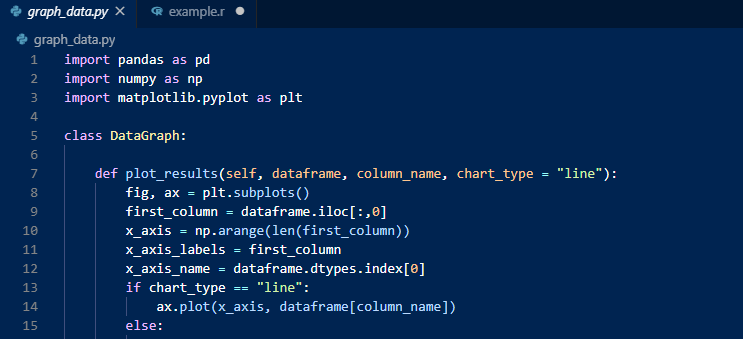
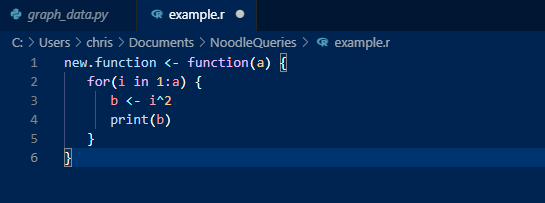
3. Running code - where the real fun begins
One of the features about an IDE I have always loved is the ability to execute code as you go. Particularly when consuming data, transforming it and performing either aggregations on top of it or graphing it out, you’re going to want to step through your code and show the results rather than running it through all in one go to find out you’ve screwed up way up the chain somewhere. What sold me on VS Code was the ability to do the exact same thing - except now we can do it in any platform that we are currently using, leveraging the integrated terminal as our results screen. Execute the code and see feedback immediately.
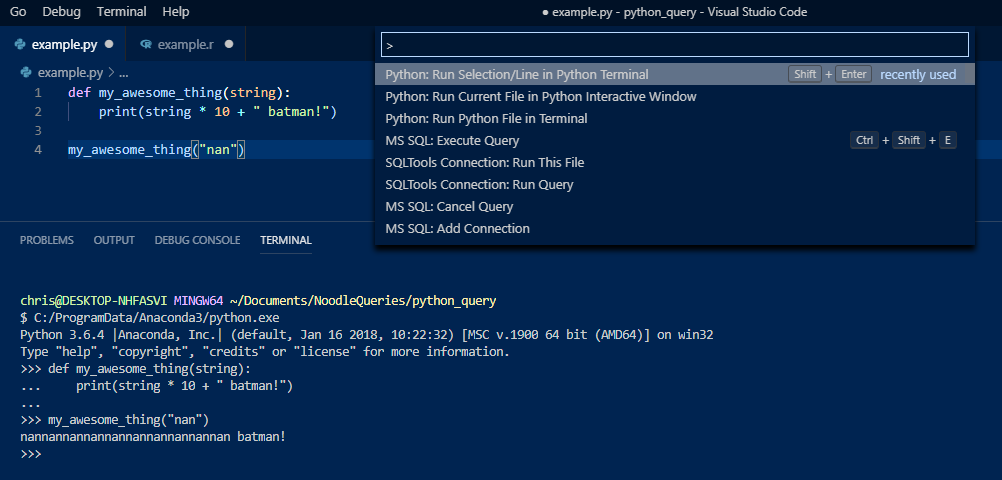
4. DB Connections, glorious DB connections
Normally you’re going to be interacting with datasets that sit in many different places. Be they local files on your machine, behind APIs or in databases. We’ve already seen that you can leverage common data scripting languages easily, so that means that if you can import data via python or R direct you can do that here. VS Code can also become your main database IDE as well!
I love using SQLTools extension for MYSQL and AWS Redshift. Given that we’re in Microsoft world there is, of course, a dedicated SQL Server extension as well. So connect up to your favourite database and started querying, VS Code automatically generates a new result window for your queries that can export to CSV or do whether you wish.
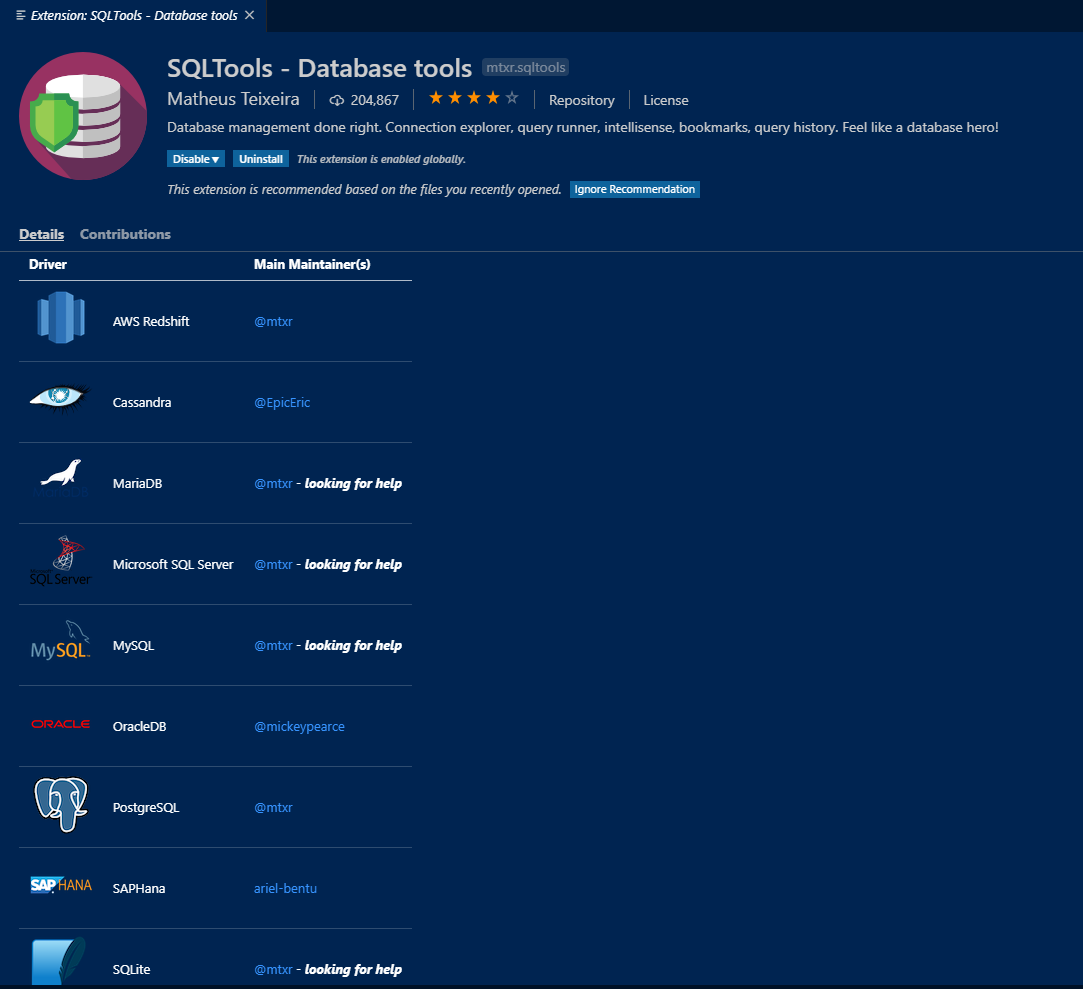
4. So what gives?
As we’ve seen, VS Code’s strength lies in its flexibility. The ability to jump across different languages is incredibly powerful if you have datasets sitting in different platforms, or you need to work on different code bases. By being a jack of all trades, it loses a lot of the in-depth debugging and facilities you might see on a dedicated IDE like R-Studio. However all of the main bases are covered here. If you are looking for a lightweight, simple IDE environment for transforming and analysing data that helps to keep you nimble across different languages - VS Code might just be the tool you’re looking for.